2Hz/5Hz/10Hz DYNTTS
The GDS 2Hz/5Hz/10Hz Dynamic Testing System Hardware Handbook
Table of Contents
Introduction
The DYNTTS handbook is a comprehensive manual to enable the user to be knowledgeable in the individual components of the system, as well as its practical use. This handbook provides the user with a detailed description of each item within the implementation of the 2-10 Hz Dynamic triaxial testing hardware (DYNTTS). It is not designed for a complete maintenance guide however, but more specifically as an overall guide to introduce the user to the system with examples of typical testing procedures.
Overview of the system
The DYNTTS system consists of the following major subsystems :
Actuator Unit, Cell Top and Balanced Ram
Cell Pressure Controller and/or Sig 3 controller
Back Pressure Controller
Signal Conditioning Units
GDSDCS-Light Control System
*Single Phase/ Three Phase Isolating Transformer 110/ 250V is recommended for any DYNTTS system.
These components are described below:
Individual System Components
Actuator Unit and Cell top
The actuator unit is the main cabinet which houses the axial actuator and on which the cell base is fixed.
The axial actuator unit consists of a brushless DC servo-motor which drives a ball screw via a toothed belt. The axial ram is attached to a thrust-cylinder and ball-nut which is driven by the ball screw. The thrust cylinder is prevented from turning by means of a linear guide connected to the centre plate. The thrust cylinder is connected to the axial ram which passes through the ‘balanced-ram’ arrangement and then through the base of the cell. The base pedestal is connected to the axial ram.
The cell base is fixed on the top of the actuator unit. The cell base houses all of the hydraulic connections to the cell, which include: back pressure, pore pressure, cell pressure and cell fill/empty connections.
The power supply and motor control unit which is contained within the main cabinet has the following items:
Transformer
DC power supply
Brushless DC servo-motor controller
In normal operation the power supply and the motor controller unit should have a green LED showing. If a red LED shows, shut the system down and re-start it. If a red LED is still showing refer to the power supply and motor controller documentation for a description of the problem.
When working in this area it is essential that the ground connectors are not disturbed - these are critical for the maintenance of low noise on the A/D system.
The cell top is removable to allow the test specimen to be put in place. The cell top also contains the exchangeable load-cell attached to the ram which passes through the top of the cell. This load cell can be of various sizes, depending on the tests needing to be performed and the machines specifications.
Typical MINIDyn apparatus
Hydraulic cell pressure controller
The cell pressure controller is either a Standard v2 200cc Pressure Controller (STDDPCv2) or Advanced v4 200cc Pressure Controller. These are specifically for pressure ranges 1 - 4MPa. A separate manual exists for the GDS Pressure/Volume controllers.
The MINIDyn system can be upgraded to include a Sig 3 Cell Pressure Controller which is attached to the side of the Actuator Unit. Sig 3 is a dynamic pump for the precise & rapid regulation and measurement of fluid pressure and volume change.
a)
b)
c)
a) STDDPCv2 b) ADVDPCv4 and c) Sig 3 controller controllers
Back pressure controller
The back pressure controller is often a Standard v2 200cc Pressure Controller (STDDPCv2) or Advanced v4 200cc Pressure Controller.
Balanced Ram
The cell is provided with a balanced ram. This compensates for the volumetric displacement of the loading ram into or out of the cell. Down the centre of the hollow ram, the cell fluid is hydraulically connected to a chamber through which the ram passes. In this chamber the ram has an annular piston attached to it. The annular area is exactly equal to the area of the ram. When the ram moves in the cell and causes a volume change, the annular piston causes an equal and opposite volume change. In this way the net volume change in the cell is zero. In addition, cell pressure acting on the annular ring automatically compensates for the effect of cell pressure acting on the ram. This means that the axial force capacity of the cell is independent of cell pressure.
Figure showing balanced ram arrangement
GDS Advanced Digital Control System v2 (ADVDCS v2)
The ADVDCS v2 unit is a combination of dynamic control processor and signal conditioning.
The analogue signal conditioning consists of one eight channel A/D board which supplies transducer excitation to each transducer and provides the correct zero and gain for each transducer input. All inputs are processed by the dynamic control processor for 24 bit analogue to digital conversion.
The transducers plug into the GDS AdvDCS v2 unit using Lemo connectors, which are individually colour coded.
ADVDCS v2 unit with 8 channel data acquisition
Each channel has a configurable gain value according to the type of transducer that will be connected, typically each colour represents a different transducer as follows:
Colour | Channel | Transducer Name |
Black | 0 | Loadcell |
Brown | 1 | Local Axial 1 |
Red | 2 | Local Axial 2 |
Orange | 3 | Local Radial |
Yellow | 4 | Pore Water Pressure |
Green | 5 | Pore Pressure 2 |
Grey | 6 | Spare 1 |
White | 7 | Spare 2 |
Channels on an ADVDCS have variable gain range which will be automatically set depending on the transducer full scale. The available gains for each channel are +-10V, +-5V, +-1V, +-200mV, +-100mV, +-30mV, +-20mV, +-10mV. The gain value will be set to the closest value which is greater or equal to the transducer full scale output in mV.
SETTING UP THE SYSTEM
Connecting Hardware
Hydraulic connections
DYNTTS GDS systems are supplies with Legris nylon hydraulic tube and Swagelok-type hydraulic tube fittings. All hydraulic connections mentioned in this handbook should be done according to the instructions provided in the helpsheet below.
HARDWARE
Hydraulic Connectors
Fitting Swagelock Connectors
This guide explains how to fit and connect the Swagelock-type tube fittings supplied with all GDS Instruments pressure vessels.
Swagelock-type connector diagram
Safety Precautions
These instructions are not suitable for pressure vessels rated above 4MPa
Do not bleed the system by loosening the backing fitting nut or the fitting connector,
Do not assemble and tighten fittings when the system is pressurized,
Make sure that the Legris Tube rests firmly against the connector body before tightening the backing nut,
Do not mix materials or fitting components from various manufacturers -The backing nut, backing ring, olive and connector must be from the same manufacturer. Please contact GDS Instruments at support@gdsinstruments.com before replacing a pre-fitted connector,
Never turn the connector. Instead, hold the connector and turn the backing nut,
Avoid unnecessary assembly of unused fittings,
Installation of Swagelock-type hydraulic tube fittings (below 25mm)
Fully insert the tube into the fitting and against the connector body,
Rotate the backing nut finger-tight,
Mark the nut at the 6 o’clock position,
For 8mm and 6mm tube fittings: while holding the connector body steady, tighten the nut one and one-quarter turns to the 9 o’clock position,
For 1/8'' and 4mm tube fittings: while holding the connector body steady, tighten the nut three-quarters turn to the 3 o’clock position.
Installation of Swagelock-type hydraulic tube fittings (over 25mm)
All hydraulic piped the use Swagelock-type connectors over 25mm will be supplied pre-swaged.
A bottle of connection lubricant will also be supplied with systems that use this type of connector.
Apply the lubricant lightly to the body threads and rear surface of the back ferrule,
Insert the tube with pre-swaged ferrules into the connector until the front ferrule seats against the connector body; rotate the backing nut finger-tight,
Mark the backing nut at the 6 o’clock position,
While holding the connector body steady, tighten the nut one and one-half turn to the 12 o’clock position.
Setting up the Triaxial Cell
The two digital pressure controllers should be connected to the cell via the valves on the side of the cell, using the supplied hydraulic tube and the swagelock-type connectors fitted to the DYNTTS cell bowl.
For systems with the Sig-3 Pressure controller upgrade, this controller is already connected hydraulically to the Cell base. The valve labelled ‘Back pressure’ will be used with a 1/8” tube and connector. Once the controllers have been filled, the EMPTY function on the pressure controllers should be used to run de-aerated water through the connections to flush out any air in the tubing.
Photo showing hydraulic connections on the cell base
The cell top is placed on top of the cell base and screwed down by six tie rods, as shown below.
Photo, showing cell top placement on cell base
To remove any backlash effect on the load ram adjustment assembly, at the top of the triaxial cell during a dynamic test the bolts at the top of the assembly, they are to be tight. Also, on the side of the turning ring, used to set the ram at a certain height, there are two grub-screws that need to be ensured are tight.
If the turning ring is stuck and the load ram position needs adjusting, then loosen the bolts at the top of assembly and turn the turning ring until the load ram reaches its target position. Make sure to tighten the bolts afterwards.
Ensure load ram assembly is tight before use
Sig 3 Controller and piping kit installation (for Sig 3 upgrade systems)
The Sig 3 controller is shipped separately to the Actuator Unit. To connect Sig 3 controller to the Actuator Unit, mount the Sig 3 controller on bolts facing outwards on the connector bracket and tighten the bolts with dome nuts
Mounting Sig 3 controller on the Actuator Unit
A pressure transducer provided with Sig 3 controller is connected to the de-airing block on the triaxial cell and the lemo plug is plugged into the matching colour on the ADVDCS box channel.
Please make sure that the Sig 3 pressure transducer is disconnected from the triaxial cell when Sig 3 controller is replaced by another pressure controller for cell pressure. This can be done either by turning the valve towards the pressure transducer off (if a valve is provided) or by removing the pressure transducer from the de-airing block (directly connected to cell base) and replace it with a blanking plug. Sig 3 controller is usually supplied with a 1MPa pressure transducer and the triaxial cell range is 2MPa. Failure to remove the Sig 3 pressure transducer in such case will over-range and damage the transducer.
The piping kit (shipped in a separate box) then should be connected between the triaxial cell and the Sig 3 controller. Make sure that the connectors on the piping kit are properly tightened.
Piping kit connecting Sig 3 controller to triaxial cell
The Pressure Controllers
The two GDS Pressure Controllers (cell pressure and back pressure), that are required, should be hydraulically connected to the triaxial cell. Please follow the manual for the GDS Pressure/Volume controllers for setting up.
Each pressure controller senses pressure from a pressure transducer inside the controller pressure cylinder, converts this into digital form and then turns the stepper motor to increase or decrease the pressure as required.
Please refer to the relevant controller manual (provided separately) for detailed information on your controllers.
Setting up the Standard/ Advanced Pressure Controllers (USB)
The ‘v2' version of standard pressure controllers (STDPCv2) or the 'new’ Advanced Pressure Controller (ADVDPCv4) have a USB interface, rather than an RS232 interface. The controller is to be connected to the PC via a USB cable – then once GDSLab is opened with the correct .ini file, the correct controller can be selected by clicking on the controller in question and choosing the necessary controller serial number from the drop down menu.
Setting up the Advanced pressure controllers (RS232/ IEEE)
If provided with an IEEE interface, each advanced pressure controller must be setup with the correct IEEE address corresponding to the controlling software. To change (or check) the IEEE address on the controller, perform the following keystrokes:
RESET, 0, 1
If the Advanced controller is set up with an RS232 interface, you must set up the communication parameters as detailed in the GDSLab handbook. A 25 pin to 9 pin RS232 cable will be supplied – this should be connected to the serial port on your PC.
To set the communications parameters on the controller itself (4800, odd, 8, 2), simply perform the following keystrokes: “RESET”, “0”, “ENTER”, “RESET”, “9”.
It is very unlikely that you will be provided with this type of interface unless specified by the user.
Setting up the computer system
Reference should be made to the appropriate computer manuals.
When using a standard USB interface, simply connect the USB cable to your computer and select the drop down box within the ‘Object Display’ window on GDSLab.
If using Advanced IEEE controllers, use IEEE cables of minimum length to link the computer to the digital controllers. Ensure that the device codes are set as indicated in the GDSLAB object display. Where there is a conflict of device codes the system will malfunction, e.g. if both digital controllers have IEEE addresses = 8 it will not be possible to run the system.
If using a Advanced Serial controllers, these should be connected to the computer, either directly using two 9-25 pin serial cables to Commports 1 and 2, or via a serial to USB converter.
Power on the devices making that sure the computer is powered on last. This sets all the devices on the bus into the correct state for subsequent bus operations.
Install the software
PC System Requirements
A high-quality, high-speed PC is needed for overall system functionality. The Helpsheet below summarized the PC requirements for GDSLAB
HARDWARE
Computer
System Requirements
This helpsheet provides our minimum advisable technical specifications for your computer to work properly with GDSLab and related software.
GDS applications are Windows-based and they are taking advantage of the ease of use of a Graphical User Interface in order to perform computer-controlled testing.
The main requirements for a modern PC are the communication ports for the hardware that you are going to connect to it.
The specifications recommended by GDS are:
Minimum
Recommended
OS (64-bit)
Windows 10/11
Windows 10/11
CPU/Processor
Intel i3 or AMD Ryzen 3
Intel i5 or AMD Ryzen 5
GPU/Graphics
Internal graphics acceleration
Internal graphics acceleration
Memory RAM
4GB
8GB
Available Disk Storage
100GB SSD
100GB SSD
USB Ports*
USB v2.0 or above
USB v2.0 or above
CD/DVD Drive
Required**
Required**
*depending on the size of your system, you may require extra USB ports. In this case, our GDS technicians recommend using:
a separate powered USB hub/extension with their own AC adapter or
a PCI-Express USB extension card.
**systems dated pre-2020 require a CD/DVD drive to access GDSLab software.
**systems dated post-2020 no longer require a CD/DVD drive as the software is shipped on a USB drive.
The AdvDCS unit is connected to the computer using a USB cable. Acquired data is stored locally on the AdvDCS and passed to the controlling computer by a separate communications process.
Please follow the instructions referred in the section “Calamari Drivers” in the helpsheet below to install the software.
The AdvDCS unit is connected to the computer using a USB cable. Acquired data is stored locally on the AdvDCS and passed to the controlling computer by a separate communications process.
Please follow the instructions referred in the section “Calamari Drivers” in the helpsheet below to install the software.
Software
GDSLab
215 GDS Helpsheet - Installation of Dynamic Drivers
This Helpsheet is to guide you through the installation of the GDS Unity and Calamari Frameworks for use with dynamic systems.
You will need Administrative Privileges in order to progress through these steps.
Installing GDSLab
Installation of the drivers is quick and easy. You will need to start with a fresh installation of the latest version of GDSLab, as supplied with either your GDSLab CD or USB Stick. This can also be downloaded from https://www.gdsinstruments.com/information/software-downloads
Start by connecting your GDS supplied USB stick to any available USB port on your PC. If you were supplied a CD, insert this into your CD-ROM.
Make sure the GDS Security Dongle is unplugged from the computer whenever you install GDSLAB
Installing Dynamic Drivers
Installation of either Unity Drivers (ELDCS, USB Pad or RFM Control) or Calamari Drivers (AdvDCS Control) follows the same procedure, but with different files.
Before installing Dynamic Drivers, please ensure you have the latest Windows .NET framework. This can be downloaded from Microsoft. Failure to update can cause compatibility and stability issues.
Windows Power management recommended settings.
To prevent Windows from making the system enter Sleep/Hibernation mode or from reducing the power to USB ports please follow the recommendations on the Helpsheet below
Calculate transducer zero offsets
There are two similar pressure transducers connected to each of the two pressure controllers as follows:
Cell pressure controller
Back pressure controller
In addition, there is a third transducer measuring pore pressure. A Sig 3 controller, if shipped, comes with a separate pressure transducer. The measurement of these transducers is routed through the 8 channel data acquisition pad (AdvDCS v2).
Naturally there will be small differences between measurements of the same pressure made by these transducers. This is because they have slightly different accuracies (their specified deviation from a standard value) and calibrations (actual relationships between a standard value and the read value). This is quite normal and should be taken into account when interpreting your results because you do not have any control over these inherent discrepancies.
You do, however, have control over setting the common zero or datum of pressure measurement. This is so that all four pressure measuring systems (i.e. the transducers and their associated analogue-digital conversion) measure pressure from the same “base line”. This is how you do it.
First you need to set up your datum of pressure measurement. Normally this will be an elevation equal to the mid-height of the triaxial test specimen. Probably the best way of doing this is to connect a short length (say 300mm) of small bore nylon tubing to the back pressure connector of the cell. This is the connection to the top cap drain. Fill the cell with water. You will not have a test specimen in place for this procedure. Apply a small positive cell pressure using the cell pressure controller. You can do this by setting a target pressure. Open the valve to the back pressure line. Water will flow out of the cell from your short tube. Stop pumping when the tube is full of water and water drips out of the open end. Fix the open end of the water-filled tube at an elevation corresponding to the mid-height of the test specimen (or the base of the test specimen if you prefer)
Now the water in the cell is at a pressure corresponding to this elevation head. Connect your back pressure controller to the base pedestal pore water port and open the valve. Now the cell pressure controller, back pressure controller and pore pressure transducer all share the same pressure set by the external tube. You can now zero the displays of these values. Now all displays of pressure are zeroed to the same datum of pressure measurement!
If the datum of pressure measurement for controllers is set at a different time to that of the pore pressure transducer it is possible to have a difference of up to 9 kPa between the back pressure controller and the pore pressure transducer when measuring the same pressure. Consider the diagram below. If the zero offset for the pore pressure controller is applied when there is water in the cell the actual pressure at the pore pressure transducer will be 5 kPa (this is the head of water) but because we have just applied a zero offset this will be read as zero kPa. Now if the controller soft zero is set when the controller is open to atmosphere the zero pressure datum for the controller will be the outlet of the controller. Now when the controller is connected to the cell and the valve is opened the controller will now measure the complete head shown (5 + 4 kPa) but the pore pressure transducer will read zero because we have just zeroed it in this condition. Therefore the two transducers will have a nine kPa difference due to their different datum of pressure measurement.
To overcome this you need to zero both devices at the same time and using the same datum as described in this section.
Common differences in hydraulic head on a triaxial system
COMMISSIONING THE SYSTEM
Connect cabling and wiring
The figures below show the schematic diagrams of DYNTTS system. Connect both the 9 – 9 pin quadrature cable and the digital CAN cable from the Machine to the AdvDCS unit. Plug the power cables of the machine and AdvDCS unit into the multi-plug adaptor. Then connect the AdvDCS box to the computer via the USB cable supplied.
For Sig 3 upgraded system, Sig 3 controller should be attached to the Actuator Unit. Its CAN cable should be attached from one of the two CANopen ports on the Sig-3 controller to the CANopen port on the Actuator Unit. Finally, a second CANopen cable (supplied) should utilise the remaining CANopen port on the Sig-3 controller and be connected to the AdvDCS unit.
Make the earth connections as per the diagram below. One of the yellow and green earthing cables should run from the machine to the multi-plug adaptor and the other should run from the AdvDCS unit also to the multi-plug adaptor.
Connection diagram for a DYNTTS system without Sig 3 controller
Connection diagram for a DYNTTS system with Sig 3 controller
Prepare to power up
Power the controllers on. Install any necessary transducers into the transducer access ring. Plug the transducer cables into the AdvDCS. Power the AdvDCS on. Check that it is running by seeing whether the green LED light at the front of the unit is lit. Press the Emergency STOP button in on the machine. Power on the triaxial machine. – then power on the computer and run GDSLAB. Use the pressure controllers to de-air connections by using their FILL and EMPTY functions. For the Sig 3 controller, go to the docking option in the AdvDCS interface (refer to helpsheet 'AdvDCS User Interface) and select Sig 3 from the ‘Axis’ drop down option. Sig 3 controller can be de-aired by using Retract (Fill) and Extend (Empty) options.
When GDSLAB first runs, you should proceed to the ‘Object Display’ (after selecting the appropriate ini file) – please refer to GDSLAB manual for detailed instructions. Within the Object Display, you must be very careful to ensure that the following parameters are correctly and accurately set.
Load-cell range and sensitivity*
Pore pressure range and sensitivity
Axial controller counts/mm
The ability to change these can be found in the AdvDCS user interface helpsheet.
Once these have been set up you can proceed to checking the functionality of the machine.
*It is absolutely essential that you correctly calculate the load cell sensitivity. Also check again that the DCS is powered on and that the load cell is connected to it. The system must be able to measure axial force correctly otherwise damage to the system, as well as your test specimen, can result!
Checking machine functionality
This is best done with the front panel removed so that you can observe the position of the ram and see the pulleys and belts moving. Also it is best if this is done without the cell top in place.
First you need to check that the machine is working OK under displacement control. Ensure that the cell chamber is removed from the cell base.
Within the GDSLAB object display, select the MINIDyn displacement control parameter. Set target displacements and see if the ram is moving correctly. You should carefully move the ram until it hits the top limit switch, ensuring you approach the top limit very slowly in case the limit switch is faulty! If the thrust cylinder stop ring gets closer than 1mm to the stop screw then the limit switch position needs adjusting. Carry out the same procedure for the bottom limit switch
Double check the load-cell calibration. To do this put the cell top back on. If you have a little proving ring or known working load cell, use that inside the triaxial cell. If you do not have such a convenient load measuring system then adopt some ad hoc means. For example, you could use the "rubber bung" dummy test specimen described below. You know roughly your own weight. Press your whole weight down onto the dummy test specimen and observe the deformation or ask a colleague to observe it for you. You will now have a rough but very convenient indicator of load.
While the system is set up for displaying readings check that the noise level is low – for example <0.1% of the transducer range.
Position platen
The MINIDyn platen has a nominal stroke of 100mm (normally around 95mm when the software limits are activated). Depending on the expected displacement required for your test, it is sensible to position the platen in a sensible position before replacing the cell top onto your specimen
Move the platen from the GDSLAB ‘Object Display’ to the machines upper and lower limits, this allows you to check the correct operation of the upper and lower axial travel limit switches and to leave the platen at some desired position (say 50%). To do this, click on the AdvDCS icon and navigate to the ‘Docking’ tab. This enables the user to move the machine in the positive ('Extend') or negative ('Retract'). The speed at which the platen moves can also be defined from this tab.
You must ensure that the cell top is removed when you perform this procedure.
Setting up a sample
The following steps should be followed, as a guide, to set up a sample in for use in the MINIDyn:
Prepare a relevant sized sample for your pedestal. This can be done by a number of ways i.e. by trimming back a slightly larger core sample, or by using a GDS Sample Preparation Kit.
Moulded sample placed on pedestal
2. Before placing the moulded sample onto the pedestal and saturated porous disk, ensure to de-air the pore pressure and pore flush ports, as well as to fully saturate the porous disk.
3. Using a suction sleeve (a component of a typical sample preparation kit), pull the membrane over both ends. Apply suction through the hose to pull the membrane tight against the sides of the sleeve. Put two relevant sized o-rings over one end of the suction sleeve and then place this end first over the sample (already situated on the pedestal).
Placing the suction sleeve, with membrane and o-rings, over the sample
4. Reduce suction on sleeve, roll each end of the membrane off the suction sleeve, as well as the two o-rings onto the pedestal as shown below.
5. Remove suction sleeve from around the sample and fold the tail of the membrane up over the o-rings
Picture showing the position of the o-rings and the process of pulling the remaining tail of the membrane up over these o-rings
6. Attach the top cap to the back pressure line and push water through the tube to ensure that it is thoroughly de-aired
7. With a three-piece mould, or something similar, around the sample – pull the top overhang of the membrane over the lip of the former and place two relevant sized o-rings over the top of this mould also
Picture showing finished sample, on pedestal, with top cap in place
8. Place a fully saturated porous disk on-top of the sample and then the de-aired top cap on-top of this.
9. Pull the excess membrane over the top-cap, along with the two o-rings and then fold down the tail of the membrane over these o-rings also.
10. Remove the three piece mould and you should have a similarly prepared sample.
Performing standard tests
When running a test through GDSLab, make sure to reference all of the GDSLab handbook sections involving relevant test modules.
Running the first test
Install a dummy test specimen. This could be made up using a metal cylinder (of aluminium alloy, say, 70 dia. by 140mm high) and one large (or, say, three smaller) laboratory rubber bungs. Place the rubber bungs between the top of the metal cylinder and the triaxial test specimen top-cap. Perform a constant rate of strain test (perhaps using advanced loading or standard triaxial modules). Choose parameters appropriate to the dummy test specimen. Use a strain rate of 50mm per hour say and terminate after 2mm. Plot the results and check for noise levels. On the screen, plot deviator stress against axial displacement. From the plot, calculate the stiffness of the dummy test specimen in kN/mm. This stiffness will be useful in the dynamic test.
Running the first dynamic test
Select the Dynamic Triaxial Testing module and choose axial displacement control. Select 1Hz at +/- 1mm say (if the dummy test specimen will stand it). Choose 64 data points per cycle, 2 cycles on, 8 cycles off, terminate after 10 cycles.
Running other tests
Going back to the GDSLAB object display, you can check that the load control is working by setting a small change in target load. Observe the motion of the pulleys and the belts and the deformation of the dummy test specimen. From your ad hoc calibration of the stiffness of the dummy test specimen, check that the observed deformations are about right. On the screen, note the resolution (i.e. variation) of control of axial force (load). Normally, you should expect better than 1% of full range at loads greater than about 1/20th of full range.
If all is OK you can then start testing with real soil.
General Maintenance
General maintenance consists of keeping the machine and its components clean and free of grit. The system comprises of many o-rings and seals, which can be compromised if loose sand/particles get into contact with them, so it is important that if you do take anything apart on the machine, to contact GDS for maintenance instructions prior.
There are no user-serviceable parts in any of the GDS controllers or data acquisition instruments.
User Adjustments
The main user adjustments are concerned with the calibration of the data acquisition system. The simplest way to achieve this is to calibrate the cell pressure controller as a master device and then use this to pressurise the cell to 1000 kPa and check the calibration of the pore, back and alternate pressure transducers. If any adjustments need to be made they can be made within the transducer setup in the Object Display, in the GDSLAB software.
The load cell calibration can be achieved by ensuring that the 10v excitation is exactly 10v and then setting the sensitivity as stated on the manufacturer calibration certificate into the transducer setup in GDSLAB. There is a helpsheet (helpsheet 125) available on the GDS website to download for further instructions of how to calibrate specific transducers.
The main user software adjustment (if necessary on your system) is the selection of the gain parameters for the axial controller to give optimum cyclic performance for LOAD control tests. The axial gain parameter is requested as the initial (or maximum) stiffness of the test specimen. This is expressed as kN per mm deformation. The higher this value is the less responsive the axial control system is. If you suspect uncontrolled oscillation is occurring in the axial controller the value of axial stiffness used should be increased.
Adaptive Control
What is adaptive control
Adaptive Control allows the user to run a dynamic test from start to finish under load control without having to worry about the changing stiffness of the specimen. Under normal control the system relied on the user inputting a stiffness estimate value. The stiffness of the specimen would change during a test and the user would have to input further stages with a different stiffness estimate that would then aid the system in reaching its target values.
With Adaptive control turned on the system uses the following two components to change how its target values are archived.
Feed-forward control – this is the main driving component of the control loop. The feed-forward control component drives the system with what the control system has calculated should be the correct driving voltage for the desired output. The PID control loop then does the fine control adjustment on top of this feed-forward control. The feed-forward component also has a correction applied to the feed-forward term, which adjusts the feed-forward term by a filtered difference between the calculated feed-forward value and total driving force sent to the system on the previous control loop.
Adaptive control – the control system continually calculates a filtered value of the compliance (stiffness) of the specimen. When performing load or stress control, all of the control terms (feed-forward & PID) are factored by the compliance of the specimen to adapt the control system to the changing specimen behavior.
Power Requirements
The GDS DYNTTS is an Electro-mechanically controlled machine and therefore has specific power supply requirements. Most GDS systems also typically include microprocessor based digital controllers which may be interfaced with a computer. This combination of equipment needs a clean and stable electrical power supply. This is particularly important where long term tests are being carried out. Even a very short power interruption can cause the computer or a GDS controller to lose its program. The device will then need to be powered off then on again to establish normal operation.
In addition to this a major cause for concern, when initially powering up the device, is the tripping out of the Earth Leakage Trip. This is caused by having an imbalance in current between the live and neutral phases, and this imbalance not being compensated for by an adequate sized “Residual Current-operated Circuit-breaker” on your mains board.
This document briefly describes the main points which will help you effectively set up your power requirements for an MINIDyn
Voltage (Power Supply)
The supply voltage must be correct for the machine, controllers and computer. Normally this is 220/240V or 110V. Corresponding frequencies are 50Hz or 60Hz. The actual voltage depends on your local supply voltage and on other factors described by the details on the back of the equipment and in the equipment handbooks.
IEC Type Power Connector
110 to 240 Volts A/C 50/60 Hz
Supply
Single phase supply 2Hz, 10 – 20 kN.
For most 5 and 10 Hz machines a three phase supply will be needed (see the table below)
Specifically for a MINIDyn
The supply to the MINIDyn is protected by an "Earth Leakage Circuit Breaker" (ELCB), which effectively trips when there is an imbalance between the live current and the neutral current. To trip the system, it mainly depends on which part of the cycle the current is in when the power is turned on i.e. if there is an imbalance on power-on then the circuit will trip - therefore sometimes it will trip and sometimes it won't.
With the MINIDyn machine, as it is an electromagnetic system, by law we are required to have EMC Filter capacitors installed, which are used to draw a small amount of current to ground. These large dynamic loading systems require relatively large filter capacitors however and therefore have a larger earth leakage current than a lot of other electrical equipment.
The size of the ELCB i.e. 20 mA, 50 mA or 100 mA, can reflect the susceptibility of the system to trip (need a larger ELCB for large capacitors).
In order to overcome this, specifically for the MINIDyn, you need to have a “Residual Current-operated Circuit-breaker” (Earth Leakage Trip) of at least 100 mA, or alternatively use an isolating transformer (supplied with machine). It is recommended by GDS to use an isolating transformer as this will inevitably cancel out any current imbalances. This transformer should be at least 2 kW/8Amps. An important thing to note when using an isolating transformer is that you need to remove the centre tap, if there is one present. If not removed, this can potentially harm the machine.
Mains Power Loading
The equipment should be connected to a power supply that is not shared by high powered electrical equipment such as large motors, compressors or welding machines. These high powered machines can cause variations in the power supply and can take the equipment out of its recommended operating voltage range.
Product | Power (Watts) |
ELDPC (Enterprise Level Controller) | 50 |
STDDPCv2 (2010 to date) | 50 |
ADVDPC 2 - 4Mpa (Advanced Controller) | 130 |
ADVDPC 16 - 64Mpa | 150 |
ADVDPC 128Mpa – 150MPa | 1000 |
DCS (Dynamic Control System 8ch) | 100 |
MINIDyn 2Hz 10kN | 2400 |
MINIDyn 2Hz 16-20kN | 3600 |
MINIDyn 2Hz 40kN | 3-phase 6000 |
MINIDyn 2Hz 60kN | 3-phase 6000 |
MINIDyn 5Hz 10kN | 3600 |
MINIDyn 5Hz 16-20kN | 3-phase 6000 |
MINIDyn 5Hz 40kN | 3-phase 6000 |
Specifications
2Hz 38/50/70/100mm (other sizes available on request up to 300mm)
Triaxial Testing System
Axial force ranges 10kN, 16kN, 20 kN, 25kN, 40kN or 60kN
To ASTM D 3999-91
Overview
Axial displacement and axial force are applied through an actuator in the base of the cell. This cell is screw-driven from an integral base unit, housing the motor drive, which gives dynamic control of axial displacement or axial force. The cell is provided with a balanced ram to eliminate disturbance to constant cell pressure during dynamic tests. The cell fluid is water.
Options of 10kN, 16kN, 20kN, 25kN, 40kN or 60kN maximum load.
Dynamic control of axial displacement or axial force to 2Hz, 5Hz or 10 Hz maximum sinusoidal wave form.
Performance specification conforming to the requirements of ASTM Designation D3999-91 "Standard Test Methods for the Determination of the Modulus and Damping Properties of Soils Using the Cyclic Triaxial Apparatus".
Interchangeable load cells to accommodate very soft to very stiff soils with optional ranges of 1kN, 2kN, 4kN, 8kN, 10kN, 16kN, 25kN, 40kN and 60kN. One load cell appropriate to the maximum system capability is included.
Optional local strain measurement and mid-plane pore pressure measurement.
Precise control of low consolidation stresses using optional differential pressure transducer.
Direct closed loop control of axial displacement, axial force, cell pressure, and back pressure.
All tests defined using GDSLAB control and data acquisition software. On-line graphics and real time logging to hard disc. Data output is ASCII and compatible with Excel and other industry-standard spreadsheets.
38, 50, 70, 100, 150mm, 300mm diameter test specimens by interchangeable base pedestals and triaxial extension top caps (other sizes available on request).
Simple access for transducers, valves and pipework via a 12 port (transducer) access ring. Plus 6 channels of 16 bit data acquisition
Test Menu by Module
B CHECK
ISOTROPIC/ANISOTROPIC CONSOLIDATION
SATURATION RAMPS
UNCONSOLIDATED-UNDRAINED
CONSOLIDATED-UNDRAINED WITH PORE PRESSURE MEASUREMENT
CONSOLIDATED-DRAINED WITH VOLUME CHANGE MEASUREMENT
K-ZERO CONSOLIDATION AND SWELLING
STRESS PATHS
CYCLIC AXIAL LOADING TO 10Hz (cell pressure constant)
System Features
Cyclic axial deformation control to 2Hz, 5Hz or 10 Hz maximum
Cyclic axial force control to 2Hz, 5Hz or 10 Hz maximum.
Quasi-static stress path control to set up datum of cyclic loading.
Quasi-static B check and saturation ramps.
Quasi-static classic axial compression and extension tests, stress controlled or strain controlled.
Quasi-static stress path control, mixed drained and undrained.
Quasi-static K-zero consolidation and swelling.
Option for local measurement of axial and radial strain by Hall Effect transducers 38, 50, 70 and 100mm sized samples.
Independent external measurement of axial deformation via axial motor shaft encoder.
Optional internal submersible load cells for the measurement of axial load, 1kN, 2kN, 4kN, 8kN, 10kN, 16kN, 25kN, 32kN 40kN and 60kN.
One synchronized, self calibrating PC-resident 16 bit data acquisition and control card.
Pore pressure measured via transducer connected directly to the base pedestal.
Optional mid-plane pore pressure probe.
12 port Transducer Access Ring.
Optional test specimen preparation kits for 38, 50, 70 and 100mm diameter.
Specifications overview
Test specimen diameters 38mm, 50mm, 70mm and 100mm (other sizes available on request up to 300mm).
Axial load capacity options of 10kN, 16kN, 20kN, 25kN, 40kN or 60kN, cell pressure 2000kPa, axial displacement stroke +/- 100mm.
Frequency response 2Hz, 5Hz or 10 Hz, sinusoidal waveform.
Maximum double amplitude at maximum frequency is 4mm
Resolution of measurement of axial displacement is 0.08µm.
Accuracy of measurement of axial displacement is 70µm in 100mm i.e. 0.07%.
Resolution of measurement and of axial force is better than 0.1% FRO.
Accuracy of measurement of axial force is better than 0.1% FRO.
Force feedback from internal submersible load cell.
Pore pressure transducer 3.5MPa at base pedestal.
Cell pressure control via 200cc/3MPa digital pressure/volume controller.
Back pressure control via 200cc/3MPa digital pressure/volume controller.
Option for dynamic cell pressure via 200cc/ 1MPa/1.4MPa Sig 3 Cell Pressure Controller.
Option for Wet-wet differential pressure transducer and Remote Feedback Module for closed loop control of low consolidation stresses.
Option for local axial strain by means of Hall Effect local strain transducers, +/- 3mm.
Option for local radial strain measurement by means of Hall Effect local strain caliper, +/- 1.5mm.
Option for local axial strain by means of LVDT local strain transducers, +/- 5mm.
Option for local radial strain measurement by means of LVDT local strain caliper, +/- 5mm.
P and S wave measurements with Bender Element System
Option for local pore pressure measurement by mid-plane pore pressure probe, 1700kPa.
Axial displacement and axial force independently controlled through closed loop system.
Windows XP operating system or newer.
Specifications in detail
The axial load/deformation control sub-system is screw-driven through the base of the cell. The built-in dynamic axial loading system is driven by a brushless dc servomotor. Manual or programmed computer control is via the GDS data acquisition and control card installed in the PC. This control can be initiated from the computer keyboard. The control card has internal digital function generators resident in firmware for sine wave control up to 10Hz. For closed loop load control, feedback is taken from the internal load cell output. For closed loop deformation control, feedback is taken from the axial motor high-speed shaft encoder. The axial load capacity has options of 10kN, 16kN, 20kN, 25kN, 40kN or 60kN. The axial displacement stroke is +/- 100mm.
The radial pressure control sub-system is by one GDS digital pressure/volume controller, 200cc/3MPa, to give precise control of back pressure to 3kPa resolution. Manual control is via keypad and LCD display. Computer control is via the serial port at the back of your computer or via the USB port. If using an Advanced controller the interface could potentially be an integral IEEE-488 GP-IB computer interface, which requires an IEEE card on your PC. Functions include target pressure, target volume change, ramp/cycle pressure and ramp/cycle volume change.
The cell is provided with a balanced ram. This compensates for the volumetric displacement of the loading ram into or out of the cell. Down the centre of the hollow ram, the cell fluid is hydraulically connected to a chamber through which the ram passes. In this chamber the ram has an annular piston attached to it. The annular area is exactly equal to the area of the ram. When the ram moves in the cell and causes a volume change, the annular piston causes an equal and opposite volume change. In this way the net volume change in the cell is zero. In addition, cell pressure acting on the annular ring automatically compensates for the effect of cell pressure acting on the ram. This means that the axial force capacity of the cell is independent of cell pressure.
The back pressure control sub-system is by one GDS digital pressure/volume controller 200cc/3MPa to give precise control of back pressure to 3kPa resolution. Manual control is via keypad and LCD display. Computer control is via the serial port at the back of your computer or via the USB port. If using an Advanced controller the interface could potentially be an integral IEEE-488 GP-IB computer interface, which requires an IEEE card on your PC. Functions include target pressure, target volume change, ramp/cycle pressure and ramp/cycle volume change.
The dynamic triaxial compression/extension cell can accommodate test specimens of diameter 38, 50, 70, and 100mm by interchangeable base pedestals and extension top caps. The cell is mounted on the integral base unit and provides access for axial load ram, cell pressure, back pressure and pore pressure through apertures in the base of the cell. The cell includes an internal axial load cell, a pore pressure transducer of capacity 3.5MPa, and a cell pressure transducer of capacity 3MPa.
The Digital Control System (GDSDCS) has closed-loop feedback of displacement and load. With 16 bit data acquisition (A/D) and 16 bit control output (D/A), the GDSDCS runs at a control frequency of 16kHz per channel. This means that when running at 16Hz the system uses 1000 control points per cycle. When running at 1Hz, it uses 10000 control points per cycle. The advantage of the GDSDCS system is that, no matter which dynamic system is purchased, they all use the same high-speed control system. This ensures that the system has the highest level of functionality and reliability because all GDS dynamic systems, over the complete range, use the same high specification control system.
The GDSLAB software package runs on a Windows XP operating system or newer. The software is modular and so can provide all of the conventional and advanced tests found in other GDS systems. The GDSLAB kernel provides on-line graphics with a comprehensive range of variables that can be selected for this display. Saved data may be analysed later by transfering the ascii text file directly to a spreadsheet. The built-in GDS data presentation facilities can also be used.
The system therefore gives extensive features for dynamic triaxial testing including:
Dynamic Test Module
Dynamic cyclic loading tests at frequencies up to 10Hz. This module provides sinusoidal cyclic control of axial displacement or axial force. Plotting saved results gives cyclic stress paths based on average cross-sectional area i.e. the area of the volumetrically equivalent right cylinder. A complete cycle of data can be saved every N cycles where the value of N is defined by the user. A complete cycle of data is displayed every M cycles where the value of M is defined by the user.
Quasi-static triaxial testing including:
Saturation/Consolidation Module (SATCON)
Isotropic consolidation, B check and saturation ramps.
Standard Triaxial Module
Classic axial compression and extension strain controlled tests (the extension device is supplied as standard), drained and undrained.
Stress Path Module
Generalised linear stress path control, mixed drained and undrained in either p, q or s, t control space. This facility can also be used to set the datum for dynamic tests.
Advanced Loading Module
Independent control (constant, ramp, cycle) of:
axial stress, axial strain or axial load
radial stress
back pressure
Can also be used for low frequency cyclic loading
K0 Consolidation and Swelling Module
K0 consolidation and swelling under feedback control from either back volume or radial caliper feedback.
Permeability Module
Flexible wall permeability (triaxial) with the following tests.
Constant Head.
Constant Rate of Flow.
The computer set-up is as follows:
1 off Pentium PC, SVGA controller, 3.5" floppy, mouse, keyboard, Windows
1 off SVGA colour monitor
The optional test specimen preparation kits comprise the following elements for 38, 50, 70 and 100mm diameter:
1 off three part split former
1 off split mould
1 off suction sleeve stretcher
10 membranes (packs of 10)
3 off o-rings (packs of 10)
10 off porous disc
2 off base disc
2 off top disc
The complete basic system comprises the following separate and identifiable items as follows:
1 off triaxial cell and integral base unit housing the axial actuator
1 off 200cc/3MPa digital pressure/volume controller for control of cell pressure
1 off 200cc/3MPa digital pressure/volume controller for control of back pressure
1 off DCS data acquisition unit of86 channels of transducer input
1 off internal submersible load cell capacity as requested from choice of 1kN, 2kN, 4kN, 8kN, 16kN, 32kN, 40kN or 50kN. Additional optional load cells also available.
1 off 3.5 MPa pore pressure transducer
Optional Items
Optional Hall Effect local strain transducers 38, 50, 70, 100mm (other sizes available on request)
Optional LVDT local strain transducers 38, 50, 70, 100mm (other sizes available on request)
Optional mid-plane pore pressure transducer 1700kPa
Optional Bender Elements (P and S-wave)
Optional upgrade to unsaturated soil testing i.e. HKUST wet-wet differential pressure measurements
Related articles
-
217 GDS Helpsheet - Replacing a DYNTTS power supply and Opto-Isolator board (AB Drive Type) (GDS Instruments Knowledge Base)
-
-
-
-
Acquisition Device creation error (GDS Instruments Knowledge Base)
-
214 GDS Helpsheet - Change, update or create transducer calibrations in AdvDCS V2-based systems (GDS Instruments Knowledge Base)
-
-
225 GDS Helpsheet - Custom Waveforms in AdvDCS V2 devices (GDS Instruments Knowledge Base)
-
-
-
-
-
-

.jpg?version=2&modificationDate=1589974442259&cacheVersion=1&api=v2&width=340&height=354)












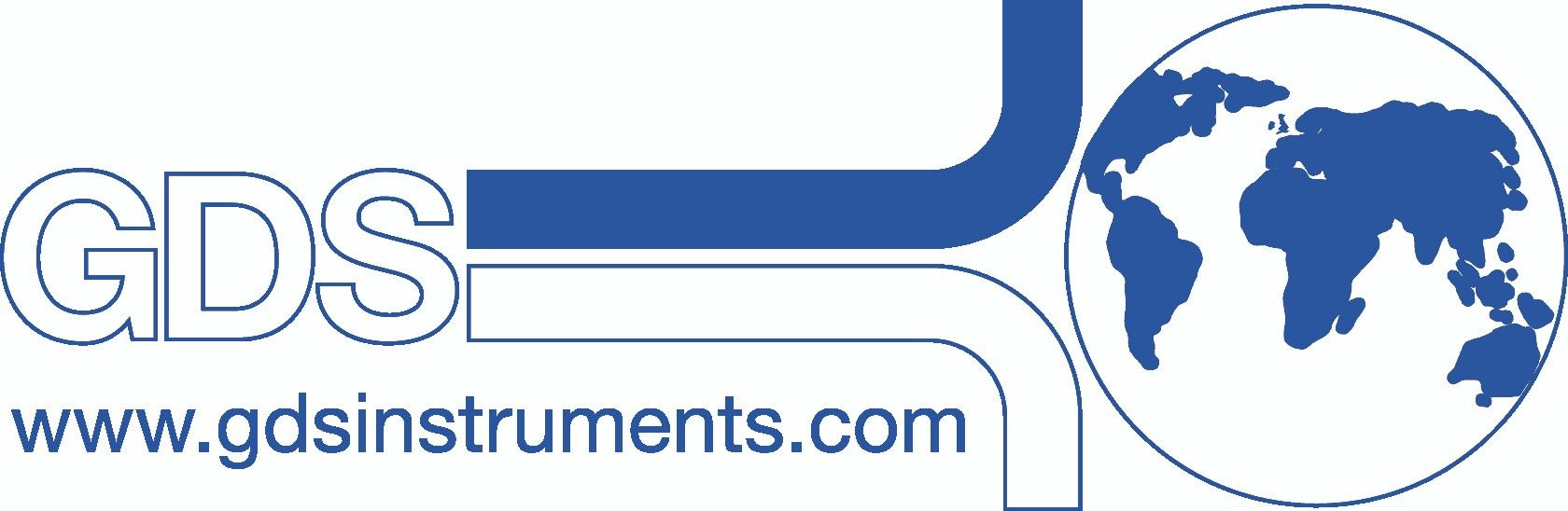









.jpg?version=1&modificationDate=1589978932080&cacheVersion=1&api=v2&width=442&height=308)





